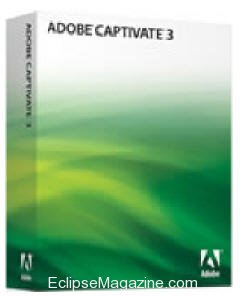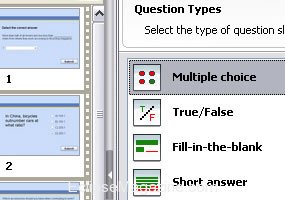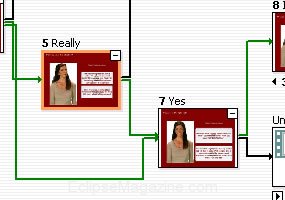One of my favorite programs, Adobe Captivate recently had an update and I thought it was time for me to take another look. What is it? It’s a screen capture software application that does more than simple screen captures. It records your every movement and mouse click on the screen and then creates snazzy flash movies out of them. It’s great for creating training material, self running presentation and more. You can also use it to create animation – although that’s not what it’s designed for.
What makes Captivate so cool is how easy and straight forward everything is. Once you create your project template all you have to do is turn it on. It’ll run in the background while you go about your presentation. It’ll automatically create call out text and name menu items on your mouse clicks. For instance if you wanted to create a training video on how to copy and paste in Microsoft Word, you would simply follow the standard procedures and Captivate will automatically name your clicks when you click Menu it’ll create a tag that says – “Menu.” Once you are done with your project it automatically saves everything as a Captivate “Presentation.”
From this area, anyone familiar with MS Powerpoint will be right at home, you can drag, drop, and arrange your slide-show at ease and customize and tweak everything to your hearts desire. You can add audio to your slide-show. Once done, it’ll render the presentation as a Flash Movie that you can then upload to a server. It’s all very nifty, fast and most of all stable.
While I love Captivate the previous versions of the product was buggy has heck and had a tendency to crash all the time, these problems have been fixed with the new Captivate 3. Other than being more stable I don’t think there is enough new features here to justify an upgrade.
There is a really cool new Quizzing feature that let’s you build full service, interactive quizzes with alternative paths. You do this by building a menu-tree of the questions and all the possible outcomes. It’s very neat, but could get really complicated depending on how complex your quiz is. They call this scenario branching.
Visually map out different learner paths. Collapse and expand sections of the simulation, and focus on branching for specific scenarios. Create complex scenarios by automatically branching at the end of slides based on a learner’s choice at the beginning of the simulation. Adjust interaction properties such as score or number of attempts.
Other new features include (from the Press Release) –
Multimode recording
Save time and generate robust software simulations with multiple learning modes in a single recording session, including demonstration of the procedure, a simulation for practicing the steps, and an assessment.
Randomized quizzing and question pools
Improve learner assessments by randomly drawing questions from a set of question pools. Shuffle the answer options for multiple-choice questions so that the answers are displayed in a different order each time.
Rollover slidelet
Provide additional just-in-time information on Adobe Captivate slides by displaying rich media content such as images, text, audio, and video when the learner moves the mouse over a hot spot.
XML file export and import
Simplify the localization process of projects; export captions to a text or XML Localization Interchange File Format (XLIFF) file. Import the translated text file into a copy of the original project file.
Automated rerecording
(Microsoft Internet Explorer only) Quickly update content and automatically rerecord entire procedures in most web applications after the user interface has been modified or localized.
Scenario branching
Increase learning effectiveness with branching to customize content in response to viewer actions; improve your workflow with branching view enhancements such as grouping and zoom.
Animation effects
Create professional-looking learning content with support for animated slide transitions and Microsoft PowerPoint animations. Adobe Captivate 3 imports PowerPoint (PPT) files while converting PowerPoint slides into SWF files and retaining the animation effects.
Audio recording with preview
Synchronize audio easily with slides and timed objects. Adobe Captivate enables you to record the narration while previewing the current slide with animation effects in real time.
Streamlined workflow and usability enhancements
Work faster with a wide variety of streamlined workflows and usability enhancements, including find and replace, enhanced screen recording for capturing screen activity, a real-time recording mode for quick-and-dirty demos, improved learning management system integration, multipurposing of quiz slides, and reduced SWF file size.
Microsoft Windows Vista and Office 2007 support
Install Adobe Captivate 3 on Microsoft® Windows Vista™ and import PPT files from Microsoft Office 2007, or create handouts or step-by-step procedures with the Microsoft Word export option.
Again, I don’t think these upgrades are worth the $300 upgrade price, what makes upgrading worthwhile is Captivate 3’s vastly improved stability and performance. As I said in the beginning I loved this program in the past, but was frustrated by the constant crashing. Now that problem is gone, I can easily see myself using this tool to create interactive content for Eclipse, if you think outside the training box Captivate has a lot of potential to do more than simply create training material.
Final Grade A
EM Review by
Michelle Alexandria
Originally posted 11/13/07